| |
Starting Swivl |
|
| |
|
|
| |
By the end of this Project
Based Learning session, the participant will be able to create and
publish a video using Swivl technology with 100% accuracy. |
|
| |
|
|
| |
|
|
| |
1. Download the video
capture and sharing app (Swivl App).
This may be found in the App Store or on Google Play. |
|
| |
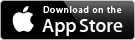
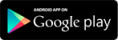 |
|
| |
|
|
| |
2. Start your
Swivl Cloud
Pro Trail. Visit cloud
Swivl.com sign up
for you FREE account, then begin your complementary trial of
Swivl Cloud Pro. |
|
| |
|
|
|
3. Set up
Swivl for recording. Pair your robot via Bluetooth, insert the audio
cable and select the
grip insert that best fits your mobile device.
Pair Your Markers -
Marker Features |
|
|
|
|
| |
4. Record a video with
Swivl Practice. Experience the robot tracking your movement, the audio
quality, add slides to your presentation and watch your video. |
|
| |
|
|
|
5. Upload & share with
Swivl Cloud. Wirelessly upload your video to your Swivl Cloud Pro
account, where you can then edit and share it. |
|
| |
|
|
| |
6. To install Movie Maker,
click on the link
Movie Maker
to install on your computer. Be careful not to install the
"essentials" with the Movie maker. You may uncheck these items
before installing Movie Maker. |
|
| |
This is a great Tutorial
for
MS
Moviemaker -
https://www.youtube.com/watch?v=J4qnKGyFezU |
|
|
|
|
| |
Swivl
Support Center |
|
| |
|
|
| |
Home |
|
| |
|
|
| |
|
|